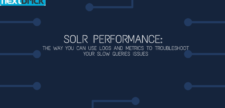Let’s face reality. You must have received the alert of slow queries some time. We are here to assist you in learning about the issue’s root cause and the ways of fixing it. However, before getting into fixing the query, it’s better to understand its intensity.
So, let’s analyze both the logs and metrics and inspect the slow queries.
Detection process:
The first step of detecting all the slow queries is to log them and filter the slow ones using QTime. You can use any of the online apps for logging your data and further observe the percentiles and their sudden increase in peaks.
Solr logs integration is one of the best options you can prefer as it speeds up the whole analysis with its predefined dashboards. You can prefer some particular mark for picking out the slow queries, say the ones slower than 400 ms.
And the most beneficial part of using this method is that you don’t need to stay attentive and look out for slower queries yourself as you can tap the bell icon and receive the alerts on every slow query. And in case you have got an alert, but the concerned query doesn’t appear to be expensive, then you need to focus on the metrics and analyze the environment to learn about the in-depth cause.
Considering the respective metrics:
To enhance the logs, integration is all about selecting the relevant metrics and exploring them further. And here, the solr dashboards make your life easier by sending them to the solr cloud and exploring them further. And the utmost convenience solr offers is the splitting of the screen, using which you can simultaneously manage the metrics and logs.
Here is the step-to-step guide to using this brilliant feature:
Step-1.
Tap on the split-screen option if you are using solr sematext cloud app and using your current dashboard.
Step-2.
Now, select an efficient monitoring app capable of capturing your existing logs from the specific app that questions solr.
Step-3.
You can prefer analyzing the system metrics to predict the problematic area, and you can try changing your mouse’s position and notice the line pattern that appears. Such fluctuations in the pattern usually indicate the issue in the CPU.
At this stage, when you know that the main reason for slow queries is your CPU and particularly the indexing. And for this, we would ensure that indexing is accurate.
Fixing the slow queries:
In this case, it would be best if we ensure that the indexing doesn’t affect the CPU’s working by choosing any of the two below-mentioned fixes:
– By limiting the rate of the indexing application.
– By providing additional hardware to the cluster used, especially while using the solr cluster.
There are some other common causes excluding this disturbed indexing. Here are some of them with effective tips to resolve:
– Garbage gathering stops: This situation needs tuning of the garbage collector.
– Using multiple phrases can lead to problematic consequences, and you can minimize your fields’ usage to avoid this problem. These fields include pf2 and pf3 fields.
Almost all of these problems show mutual symptoms in both the testing factors, i.e. metrics and log. We can also try adding warm queries. You can rely on this write-up to learn about the slow queries alerts and fixing methods.