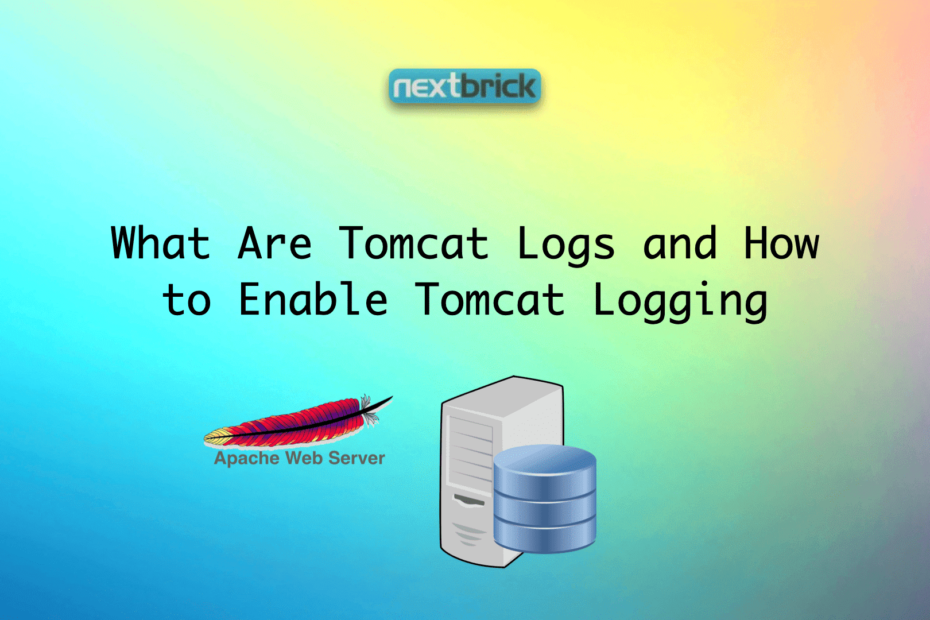Tomcat logs refer to the log files generated by the Apache Tomcat web server. Apache Tomcat is an open-source Java Servlet Container that is widely used for hosting Java-based web applications. Understanding the Tomcat server’s logging is crucial since it reveals whether the server is experiencing any problems and, if so, whether they are performance- or functional-related.
The Catalina logs used by Tomcat are among the most significant log kinds. Other ones are localhost logs and application logs. All of these will be covered along with how they can benefit you. But first, let’s have a look at the configuration required to make Tomcat logging possible.
In Apache Tomcat, there are several log file types generated to capture different aspects of the server’s operation and activities. Below are the main log file types you may encounter in Tomcat. The actual file names may vary depending on your Tomcat configuration and any customizations you have made –
- Catalina Logs: These logs capture information related to the core components and functions of the Catalina servlet container in Tomcat. The Catalina logs include details about the startup and shutdown processes, web application deployment, servlet initialization, and other internal activities of the Tomcat server. The default file for Catalina logs is typically named “catalina.out.”
- Access Logs: Access logs record information about incoming HTTP requests to the Tomcat server. These logs contain details such as the client’s IP address, requested URL, response status, bytes transferred, and other access-related information. Access logs are useful for monitoring web traffic, analyzing usage patterns, and troubleshooting issues related to client requests. The default access log file is commonly named “localhost_access_log..txt.”
- Manager Logs: If you are using Tomcat’s manager application for managing and deploying web applications, the manager logs provide information about the deployment, undeployment, and management activities performed through the manager interface. The default file for manager logs is usually named “host-manager..log.”
- Host-specific Logs: If you have multiple virtual hosts configured in Tomcat, each virtual host can have its own set of log files. These logs capture host-specific information, such as requests, errors, and access details related to a particular virtual host. The log files for host-specific logs are typically named after the virtual host, such as “localhost..log” for the default virtual host.
- Error Logs: Error logs contain details about various errors and exceptions encountered by the Tomcat server during its operation. These logs help in identifying and diagnosing issues, such as application errors, configuration problems, or runtime exceptions that may be affecting the server’s performance or functionality. The default file for error logs is commonly named “catalina..log.”
How to Enable Tomcat Logging?
To enable logging in Apache Tomcat, you need to configure the logging properties in the Tomcat server’s configuration files. Here are the general steps to enable Tomcat logging:
Locate the Tomcat configuration directory: The configuration files for Tomcat are typically found in the “conf” directory of your Tomcat installation.
Edit the logging properties file: Open the “logging.properties” file located in the “conf” directory using a text editor.
Configure the desired logging levels: In the “logging.properties” file, you’ll find various logging configurations commented out by default. Uncomment the lines or add new lines to set the desired logging level for different components. The logging levels are typically represented as abbreviations like “FINE”, “INFO”, “WARNING”, “SEVERE”, etc. You can set different levels for different packages or classes based on your requirements.
Specify the log file location: In the “logging.properties” file, you can specify the file path where the log files should be generated. Look for the line starting with “1catalina.org.apache.juli.FileHandler.directory” and set the desired directory path.
Save the changes and restart Tomcat: Save the modified “logging.properties” file and restart the Tomcat server for the changes to take effect.
Once you’ve enabled logging and restarted Tomcat, the log files will be generated based on the specified configurations. The default log files include “catalina.out” for catalina logs, “localhost..log” for localhost access logs, and “host-manager..log” for manager logs. You can review these log files to monitor server activity, troubleshoot issues, and analyze web traffic.
Note: The exact steps and configuration options may vary depending on the version of Tomcat you are using. It’s recommended to refer to the official documentation for your specific version of Tomcat for detailed instructions on enabling and configuring logging.